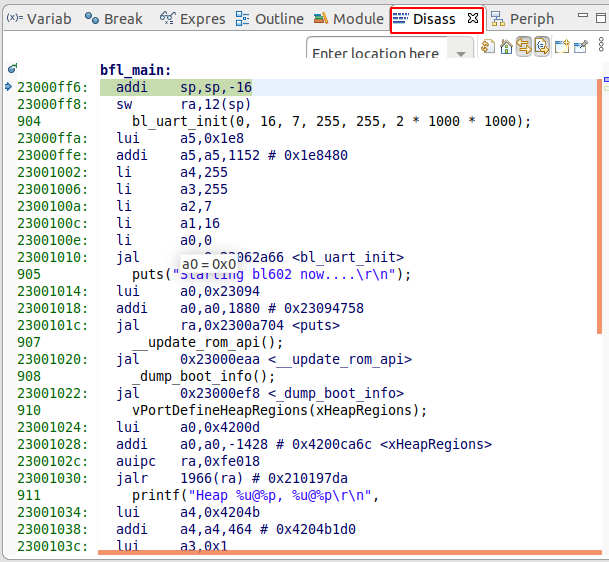6. Freedom Studio¶
This document describes the use of Freedom Studio.
6.1. Importing a project¶
First of all, start
Freedom Studio, openFile > importon the toolbar and selectExisting Projects into Workspaceoption underGeneralmenu to import projects.
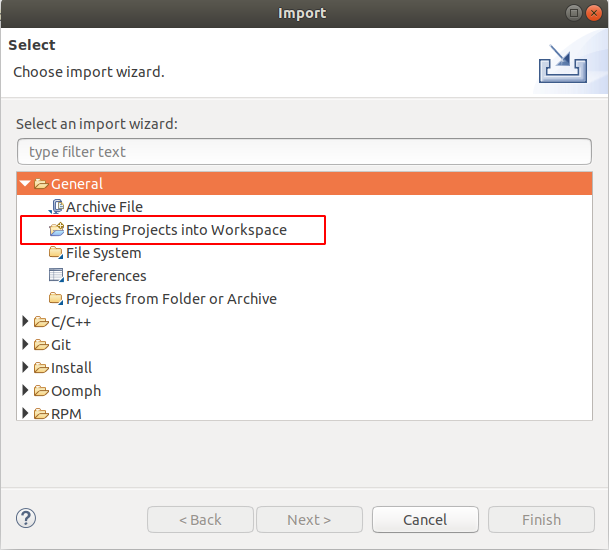
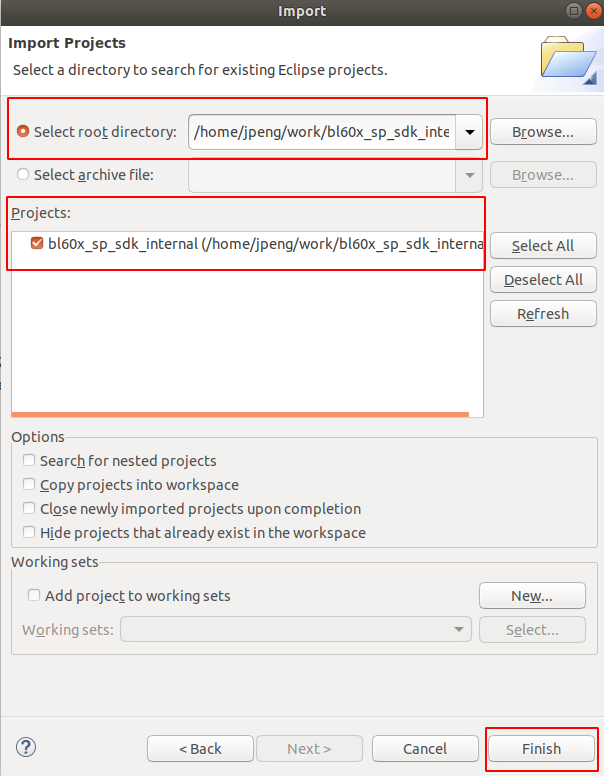
6.2. Debug¶
First let the board run, use the shortcut key
F11to start Debug, Freedom Studio will compile the project first (make sure the .launch file name is bl_iot_sdk_debug_freedom_studio.launch when you use the shortcut key, you can use the toolbar Run > Debug As > Make View)Use the shortcut key
F8to resume, you can see the program stops atvoid bfl_main()main function, now you can click the three buttons in the following figure. Their meanings areFirst Step Into (F5) Single-step execution, entering and continuing single-step execution when sub-functions are encountered.
The second Step Over (F6) does not go into subfunctions when encountered within a function during single-step execution, but instead stops the entire execution of the subfunctions as a single step.
The third Step Return (F7) is used to finish the remainder of the sub-function and return the previous level function when a single step is executed into the sub-function.
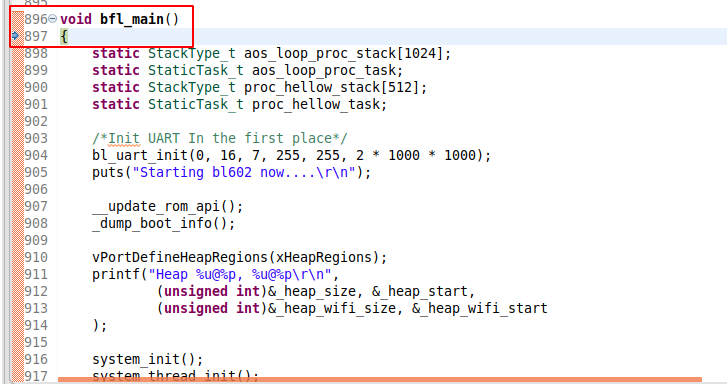

This image was not present in the original sources and has been reconstructed based on context. It might not accurately reflect the original image nor the intent of the original image.¶
You can add and delete breakpoints by double-clicking on the leftmost orange bar of the
codewindow.

You can also view the corresponding assembly by looking at the
Disassemblywindow on the right (if that window is not available, you can add it by usingWindow > show view > Disassemblyin the top toolbar).