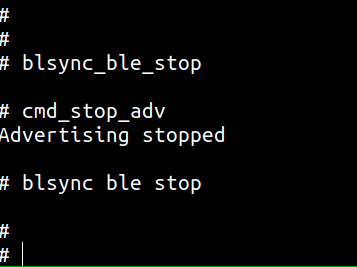11. BLSYNC-BLE¶
11.1. Overview¶
This example mainly introduces how to use ble for wifi configuration.
11.2. APP use steps¶
Compile the
customer_app/sdk_app_ble_syncproject and download the project firmware;When the firmware is powered on, it will automatically start ble broadcasting, and wait for the mobile APP to connect to the network, as shown below;
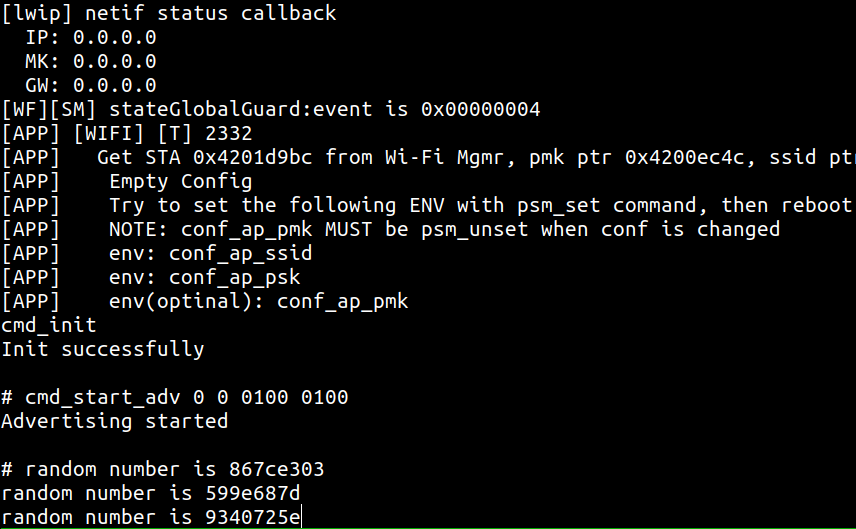
Open the mobile APP to search for Bluetooth devices, and the device name “BL602-BLE-DEV” is found;
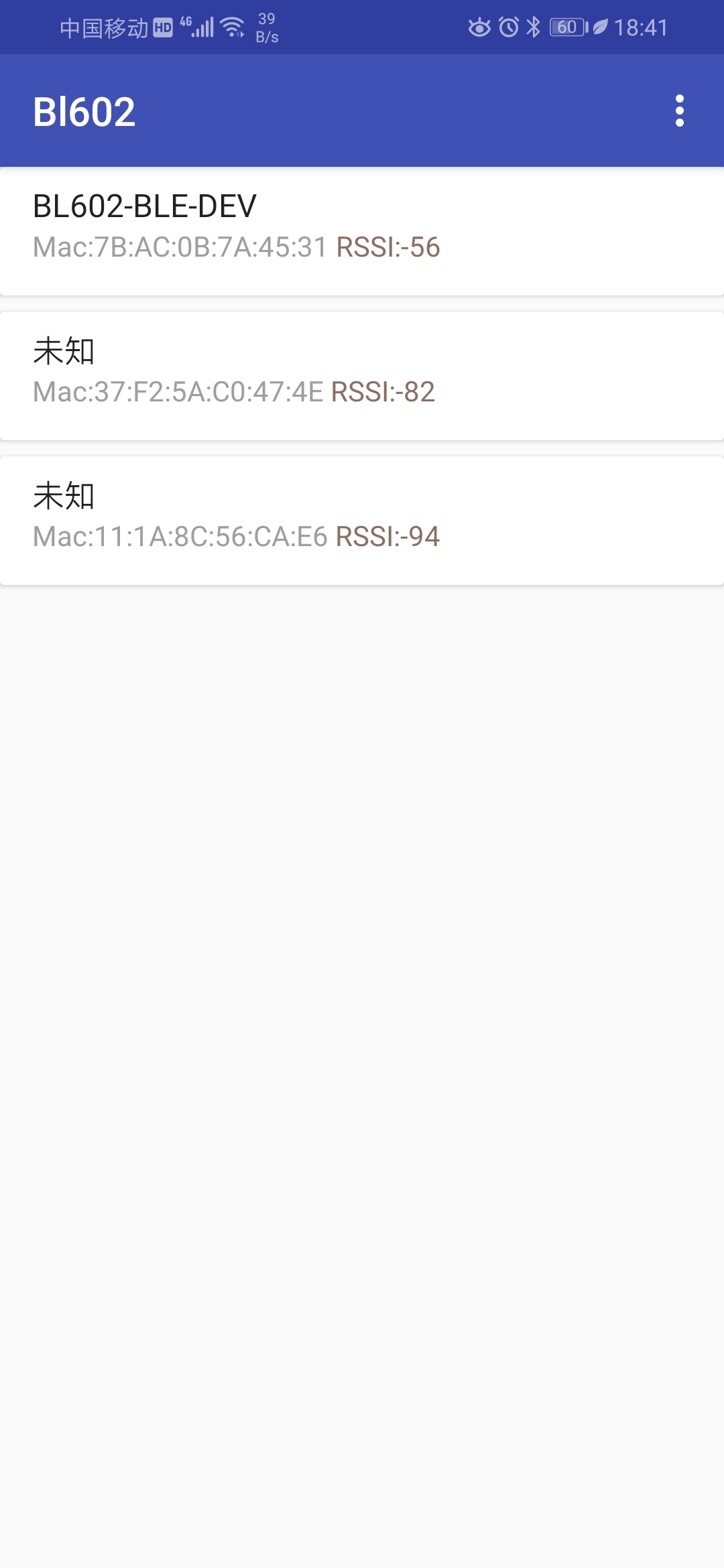
After clicking to connect the device, click Scan in the APP, and after a few seconds, the APP will display the list of wifi devices scanned by the development board;
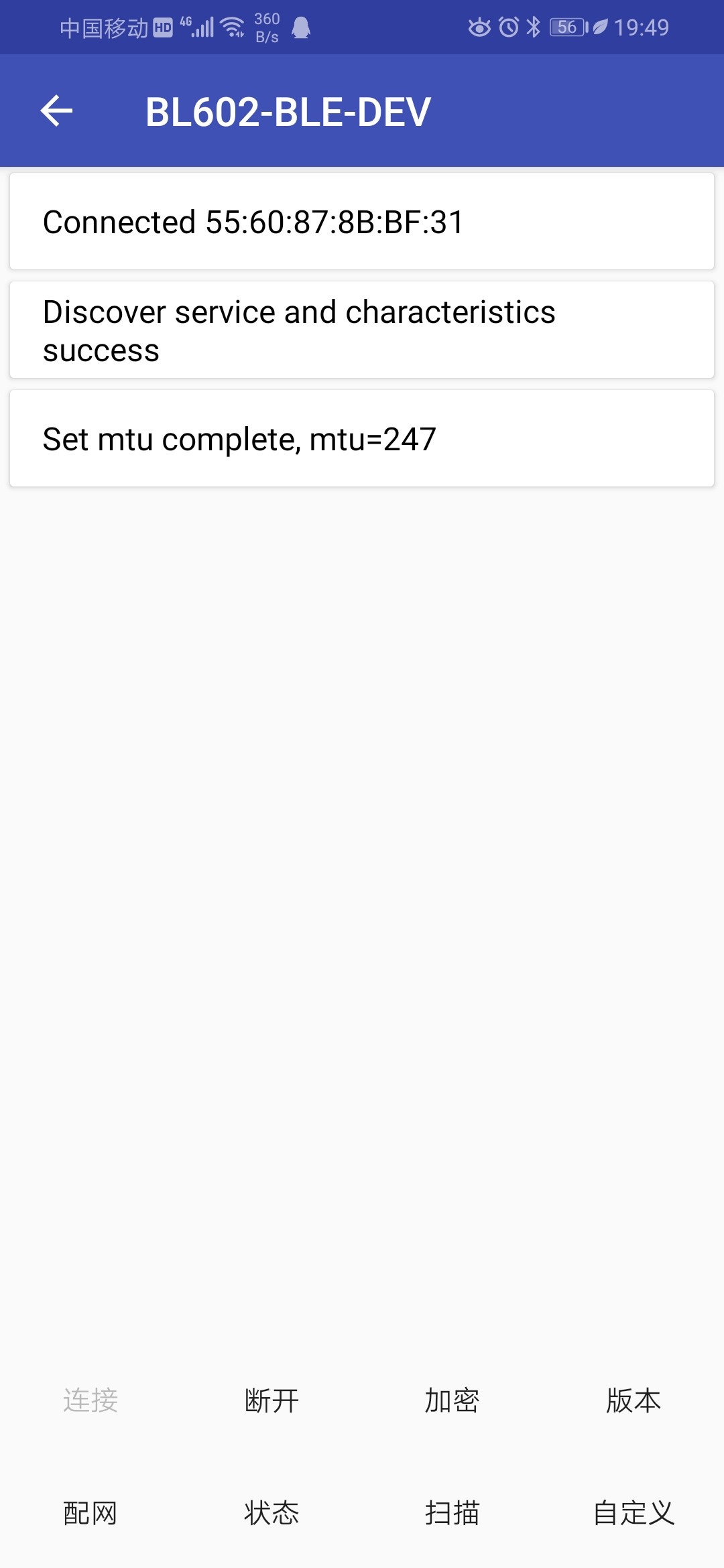
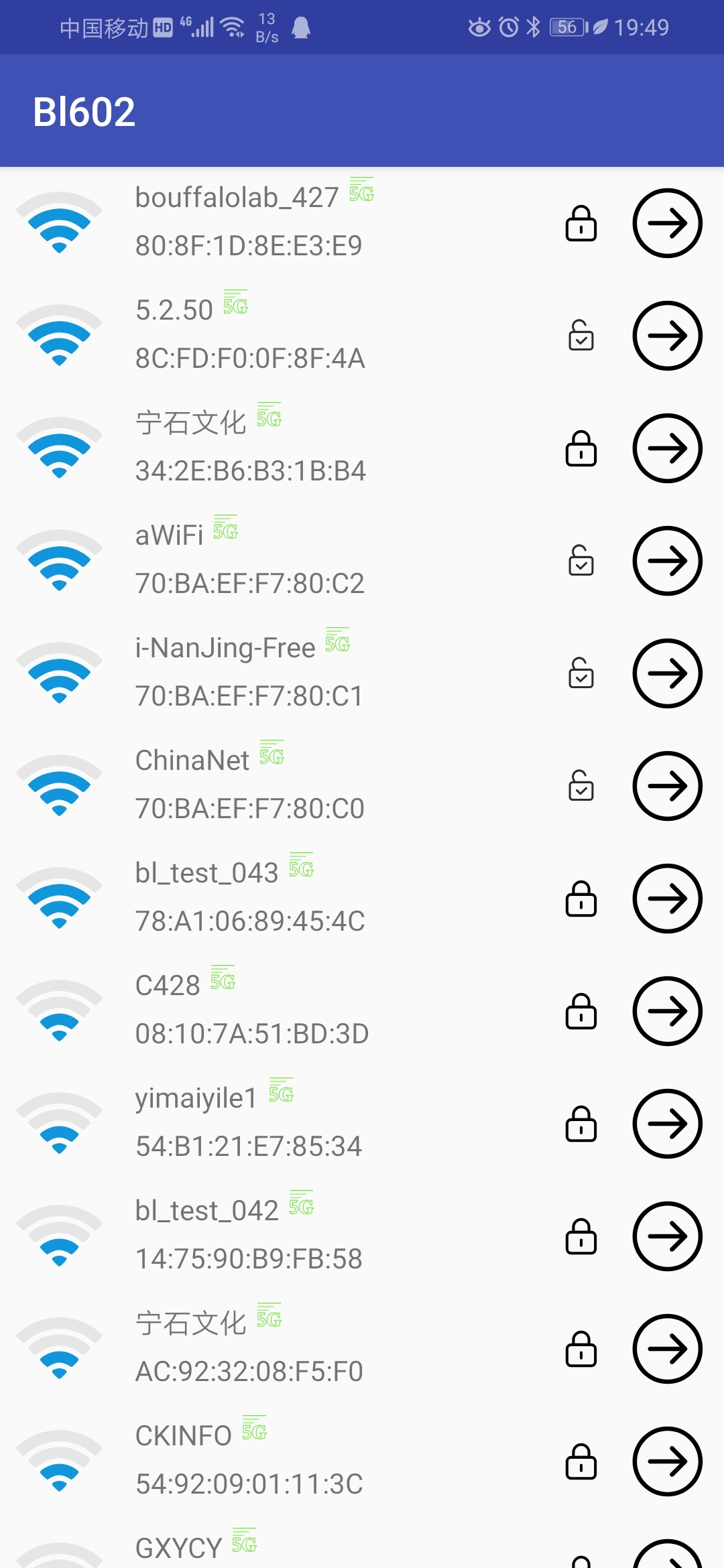
Users can connect to the wifi that needs network configuration through the scanned device list;
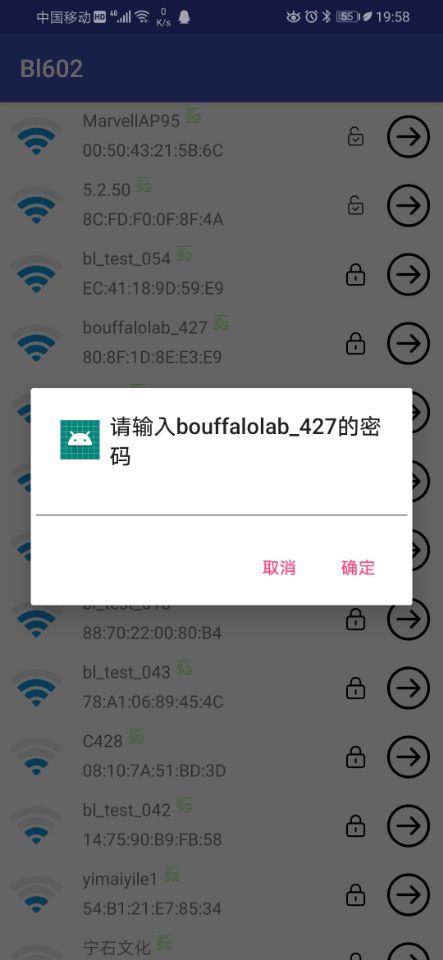
When the user confirms that the network configuration is completed, the network configuration function is no longer needed and can be turned off by using the “blsync_ble_stop” command.
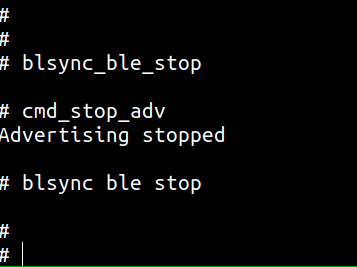
11.3. Steps to use WeChat Mini Program¶
Compile the
customer_app/sdk_app_ble_syncproject and download the project firmware;When the firmware is powered on, it will automatically start ble broadcast, and wait for the mobile APP to connect to the network, as shown below;
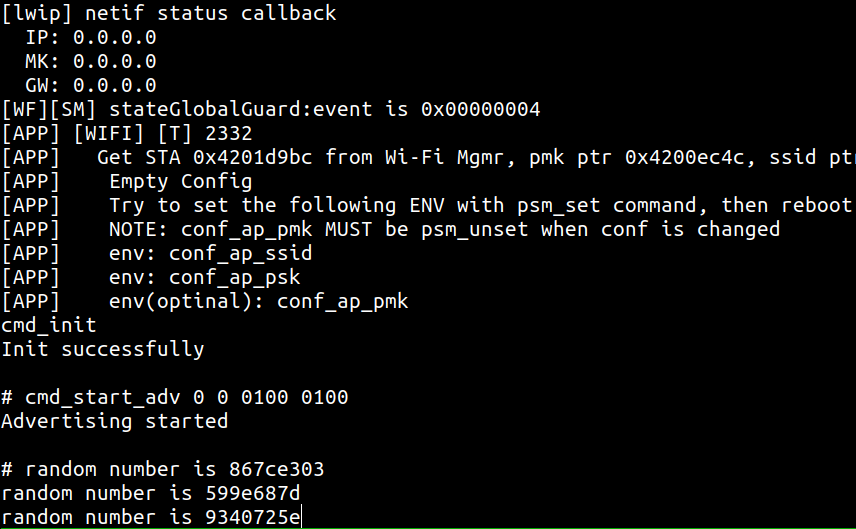
Open the WeChat applet to search for Bluetooth devices and find the device name “BL602-BLE-DEV”;
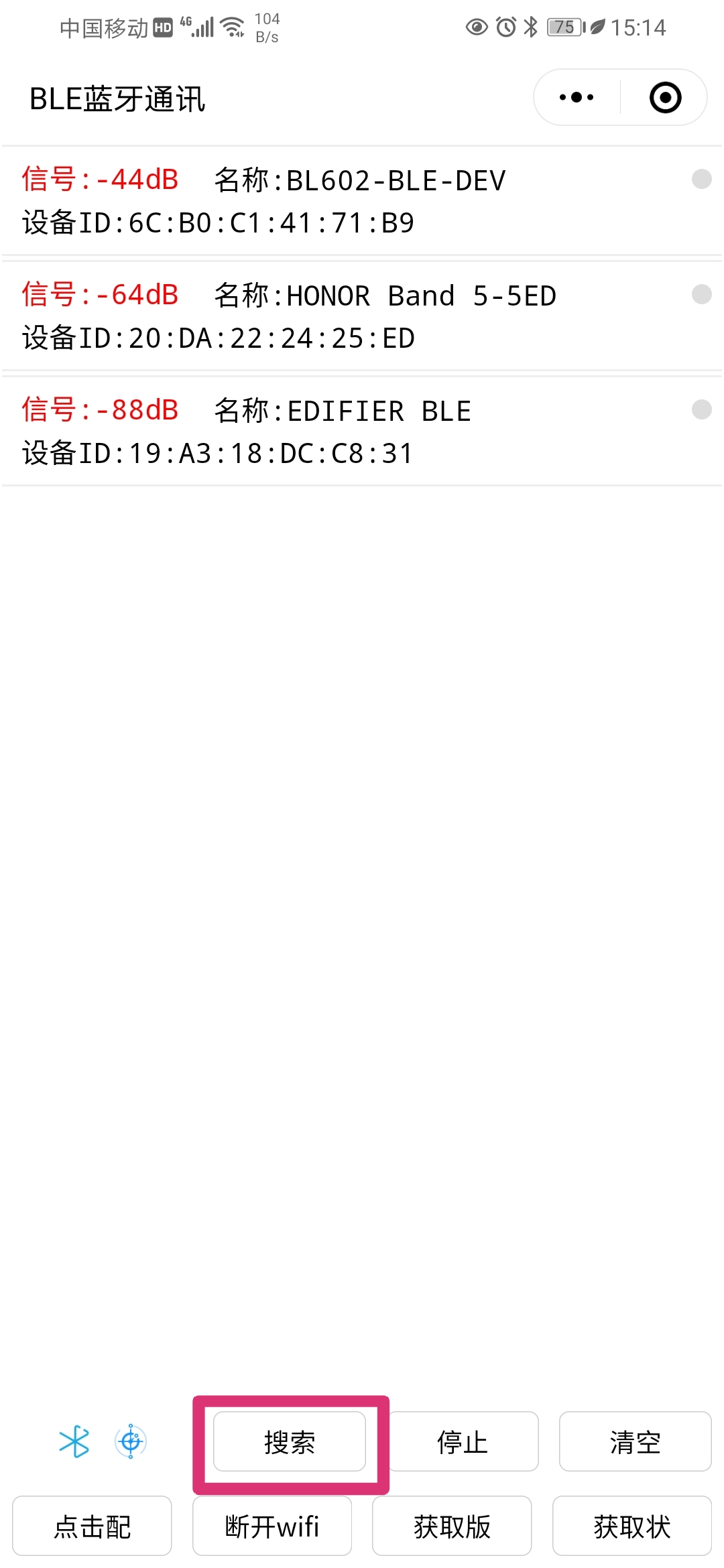
Click “BL602-BLE-DEV” to connect the device. After connecting to the BLE of the device, you will get the BLE service, click the first service, and then select “Write Notification”;
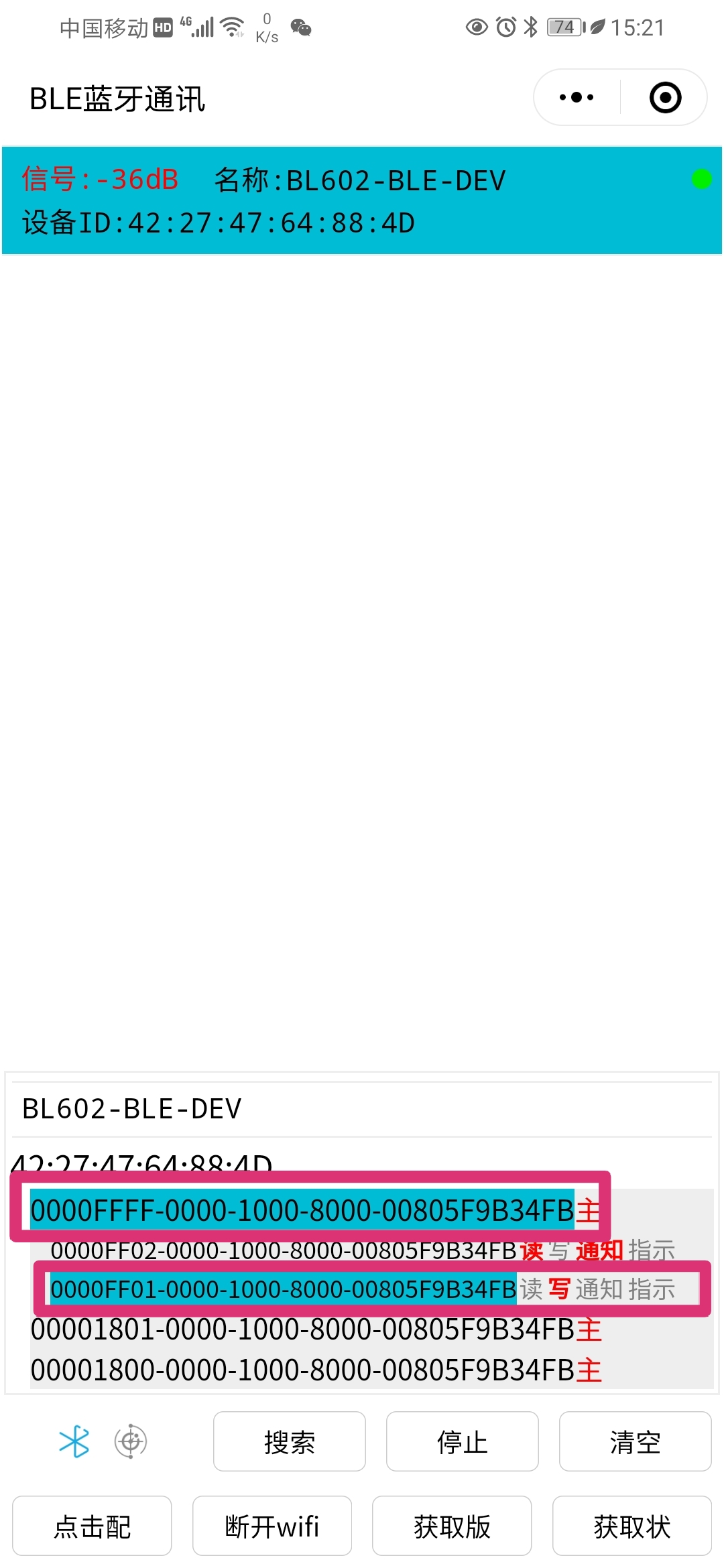
Click “click to configure network” in the applet, the applet will echo the obtained wifi list;
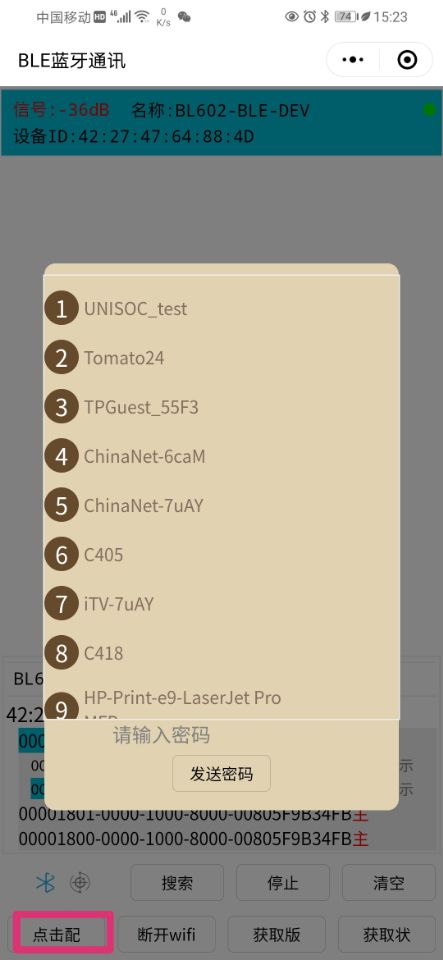
Users can connect to the wifi that needs network configuration through the scanned device list, and click the name of the wifi that needs to be connected;
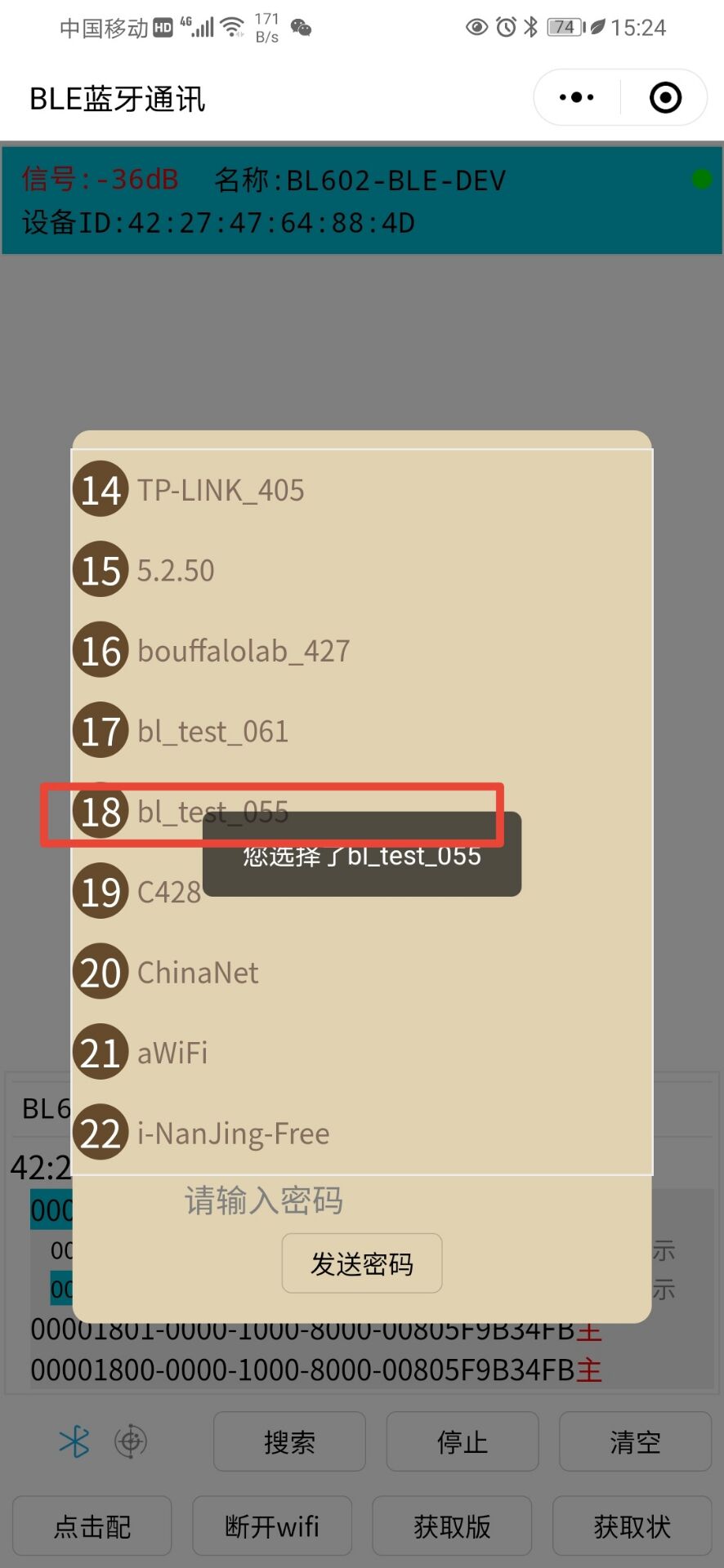
Then enter the wifi password in the input box and click “send password” to connect to wifi;
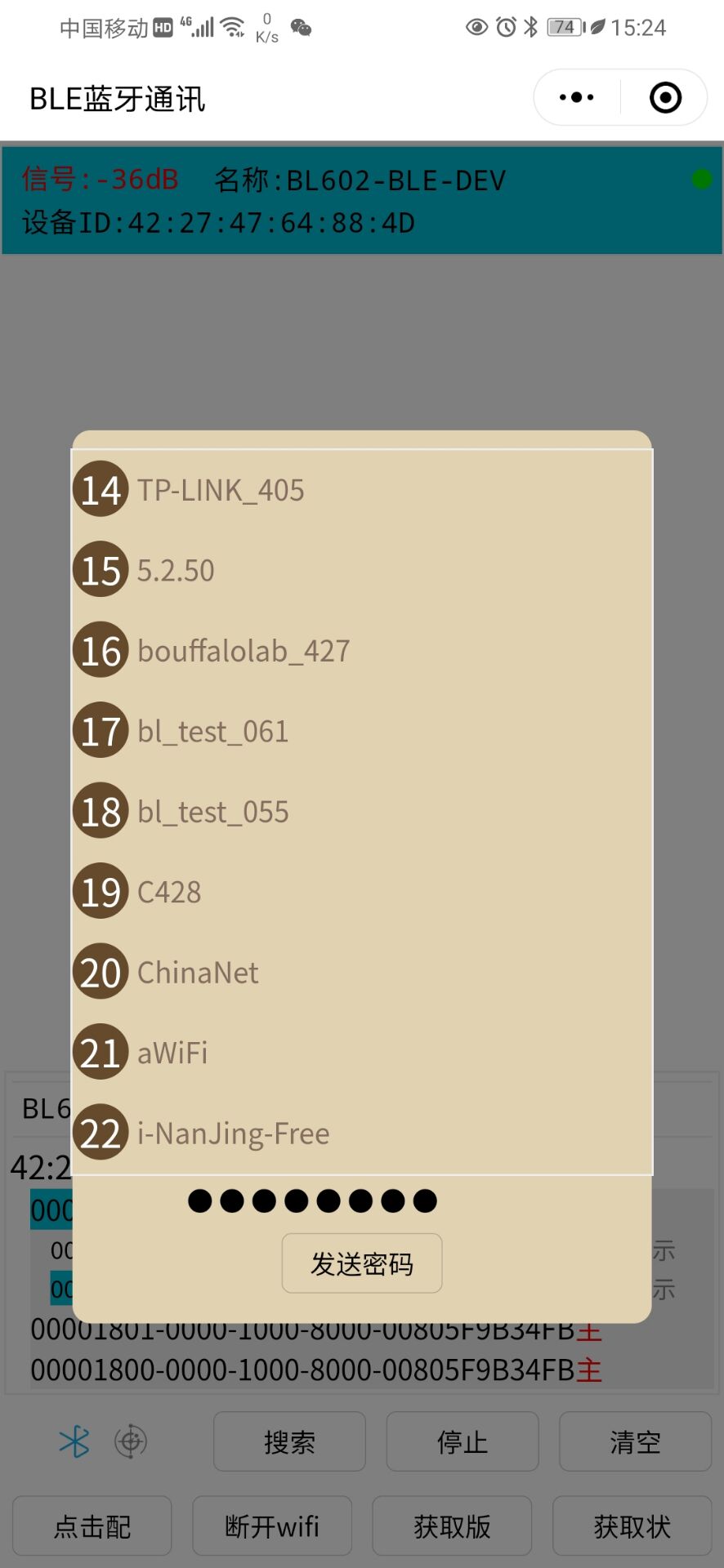
Click the “Get Status” button in the applet to get the current connection status of wifi;
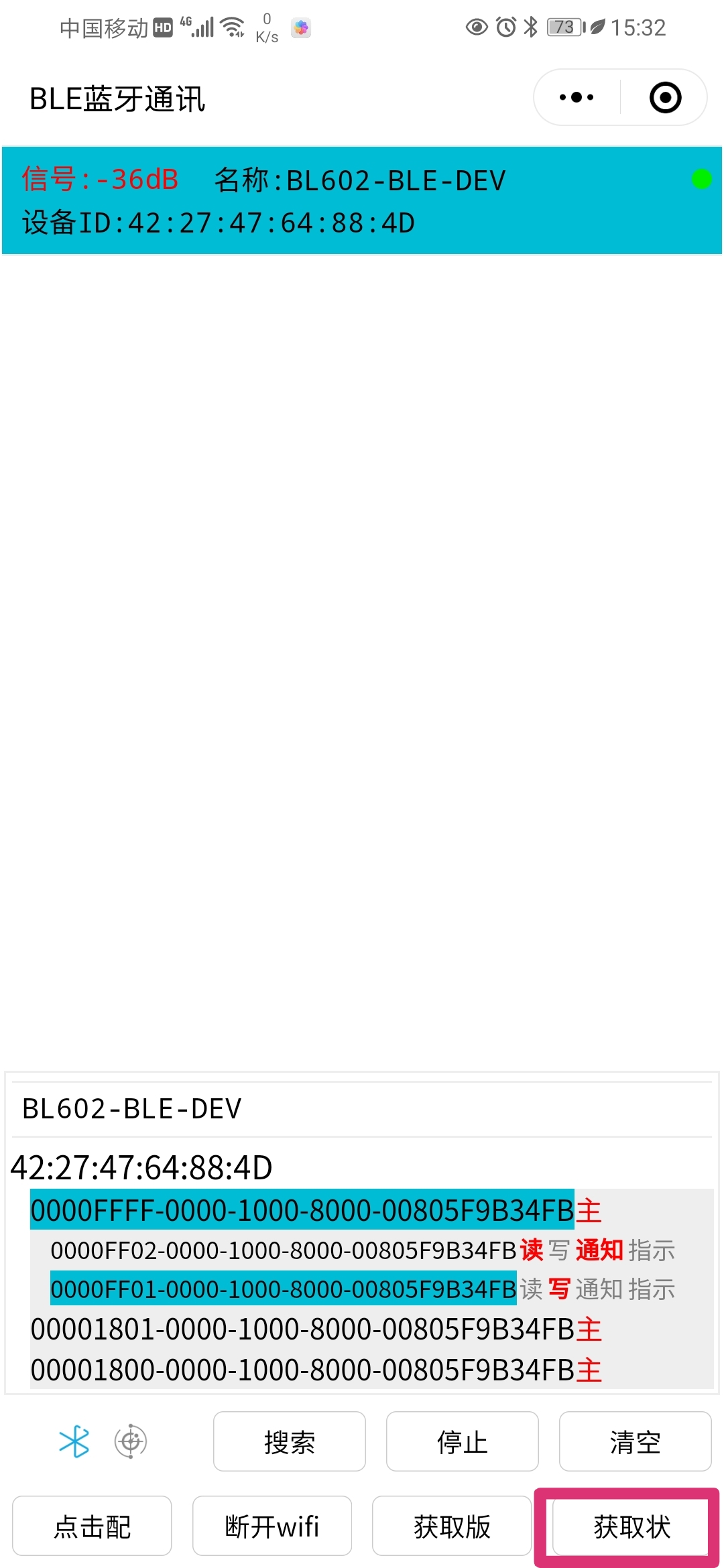
Currently connected to wifi, it will display “Connected” and pop up the board’s IP address and other information;
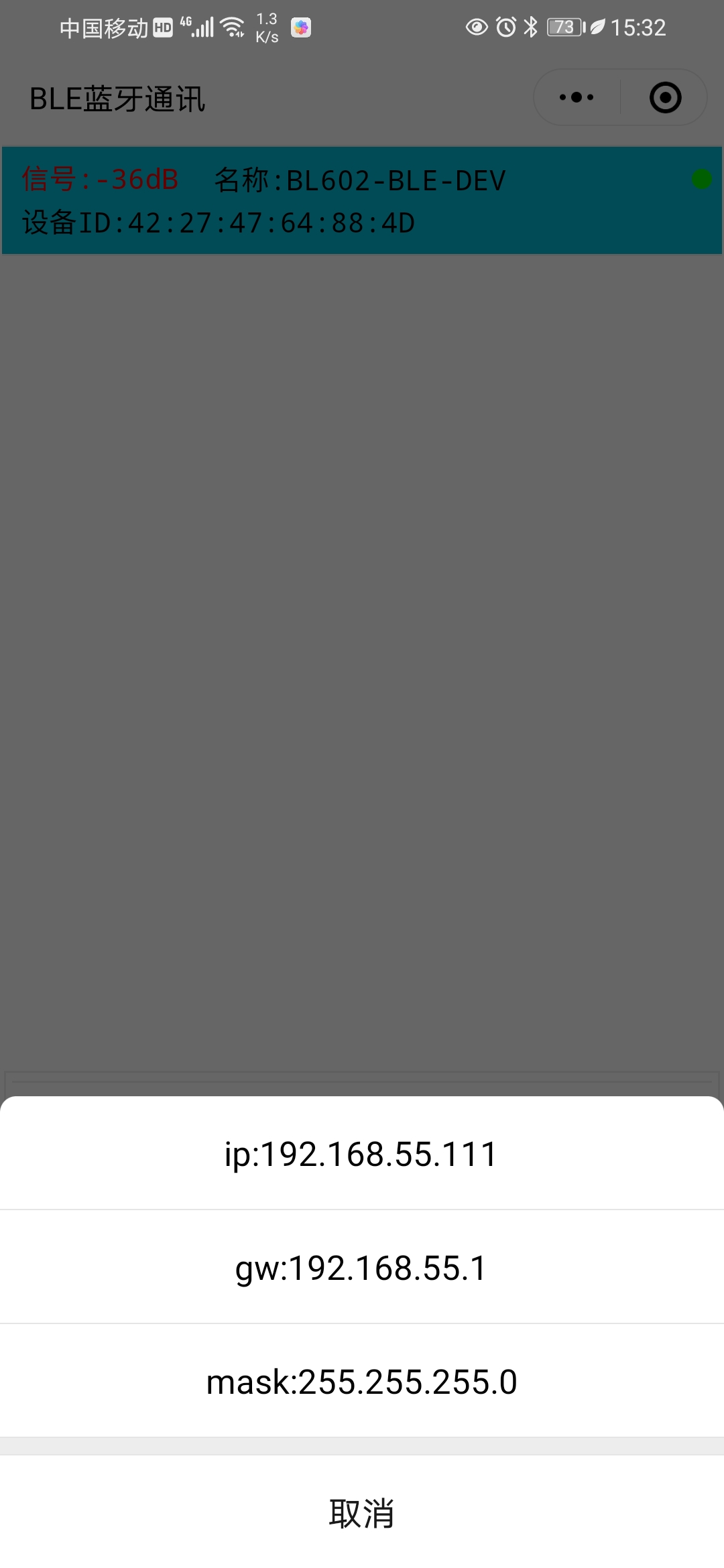
Click the “Disconnect wifi” button to disconnect the wifi, and click the “Get Status” button again to get the current wifi disconnected;
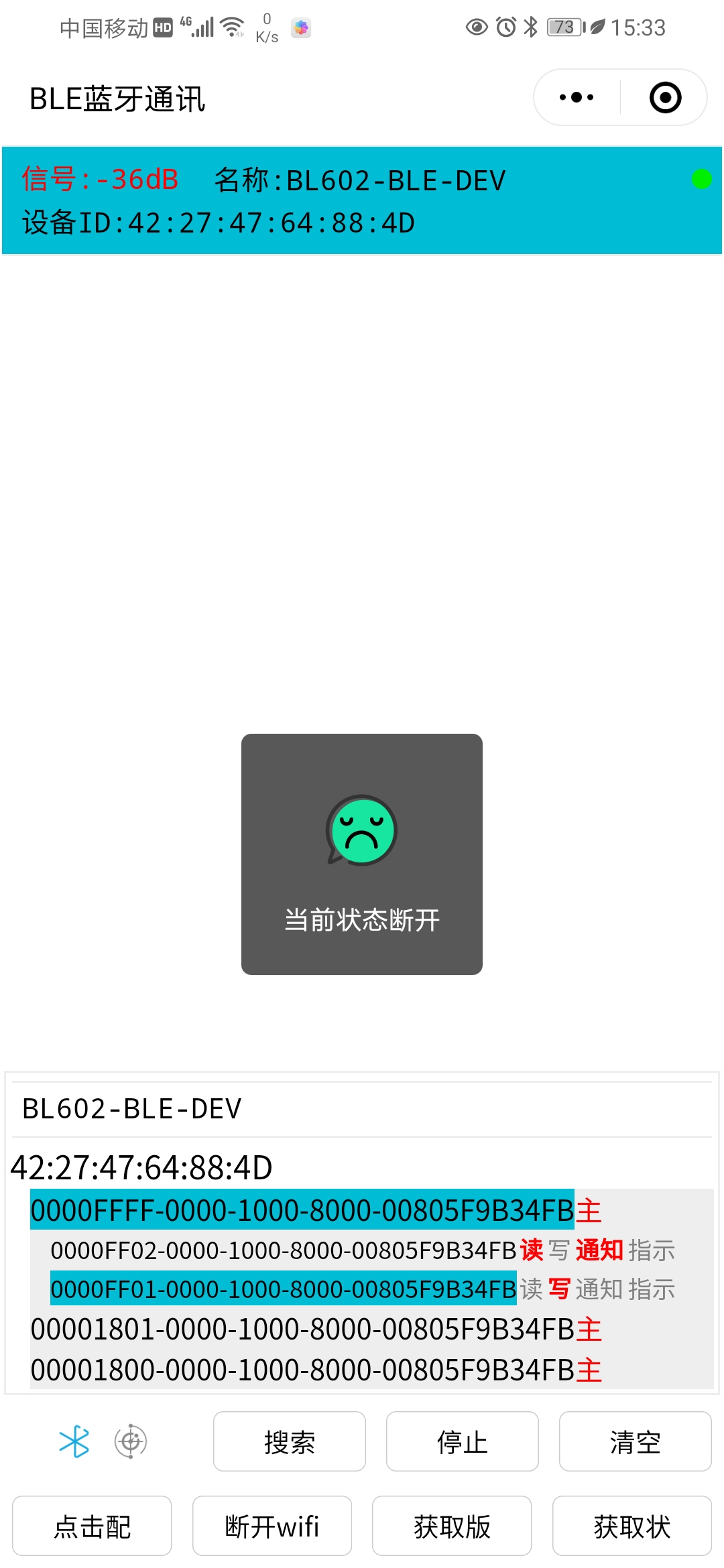
When the user confirms that the network configuration is completed, the network configuration function is no longer needed and can be turned off by using the “blsync_ble_stop” command.